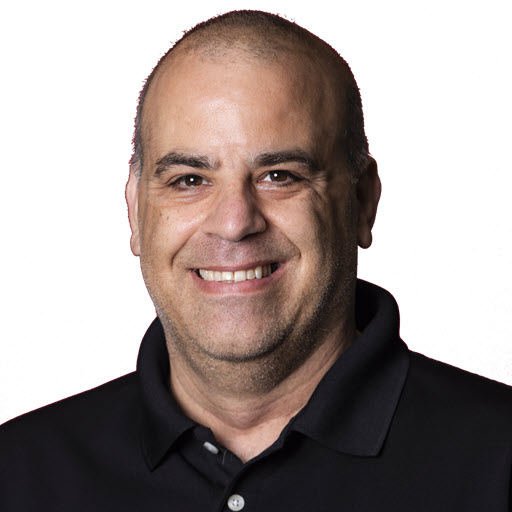NLog, Dependency Injection, and Azure Functions, Oh My!
Update November 5th, 2020 Thanks to Rolf Kristensen, one of the NLog maintainers, and some debugging, I came up with another solution!
I’ve been working on a side project JosephGuadagno.Net Broadcasting; I know I need a better name ![]() , for a month or so now. The project’s goal is to provide a way for me to promote talks, scheduled streams, my YouTube Videos, and blog content on social media. This project is a collection of Azure Functions that perform different tasks like query the YouTube Apis, check RSS feeds, post to Facebook feeds, etc. The project, more so the components that make it up, has started to get quite large. Add the fact that the solution is running in Azure on someone else computer, I wanted to add some logging and telemetry to the components to know what was happening and when. I added NLog to the project to help with the logging. Azure Monitor, aka Application Insights, is coming next
, for a month or so now. The project’s goal is to provide a way for me to promote talks, scheduled streams, my YouTube Videos, and blog content on social media. This project is a collection of Azure Functions that perform different tasks like query the YouTube Apis, check RSS feeds, post to Facebook feeds, etc. The project, more so the components that make it up, has started to get quite large. Add the fact that the solution is running in Azure on someone else computer, I wanted to add some logging and telemetry to the components to know what was happening and when. I added NLog to the project to help with the logging. Azure Monitor, aka Application Insights, is coming next ![]() . If you need to add logging to your application, I suggest you take a look at NLog, it’s pretty easy to use once you get the configuration right. And here lies the reason for blog posts…
. If you need to add logging to your application, I suggest you take a look at NLog, it’s pretty easy to use once you get the configuration right. And here lies the reason for blog posts…
If you haven’t used NLog before, like most logging frameworks, it needs a configuration to run, this configuration is typically in a nlog.config file, although with some updates to the project, you can use an appsettings.json file. Honestly, I think the project is trying to catch up to the configuration system in ASP.NET Core. The framework looks for the nlog.config file in the same folder as the assembly is being executed from. For Azure Functions, that folder varies depending on where you are running it. If like me, you are running it through JetBrains Rider, it runs it from a really long directory (the installation directory of the Azure Functions framework/tools). This location is not ideal, in my opinion, for the nlog.config. I would prefer it in the application directory. So far there really isn’t a problem, NLog provides the ability to change the location of the configuration file. I tried that using the following code in my Startup.cs
1
2
3
4
5
6
7
public Startup()
{
LogManager.Setup()
.SetupExtensions(e => e.AutoLoadAssemblies(false))
.LoadConfigurationFromFile(Environment.CurrentDirectory + Path.DirectorySeparatorChar + "nlog.config", optional: false)
.LoadConfiguration(builder => builder.LogFactory.AutoShutdown = false);
}
Oh, did I mention, I was using the new Azure Functions Dependency Injection. On line 5, I tell NLog to load the configuration from Environment.CurrentDirectory + Path.DirectorySeparatorChar + "nlog.config" which on my local machine translates to something like c:\MyProjects\FunctionApp\nlog.config. Running a few tests locally, everything was working and I was getting logs. Once I committed the code, the code was published to the Azure Function via the GitHub Action, I noticed I wasn’t getting any logs. In fact, I was getting an error message:
System.Private.CoreLib: Exception has been thrown by the target of an invocation. NLog: Failed to load NLog LoggingConfiguration. ‘D:\Program Files...’
I’ve left out the full file path that was provided.
This led me to use the Azure Functions Advanced Tools (Project Kudo) to start some directory browsing to make sure I copied the nlog.config file to the root of the application.

The file is there! What could be the problem? The first clue was the exception thrown about searching in the path ‘D:\Program Files…'. Based on the code sample above, line 5, Environment.CurrentDirectory + Path.DirectorySeparatorChar + "nlog.config" I should be pulling the configuration from D:\home\site\wwwroot but I wasn’t. Now, I could have hard-coded the value on line 5 and stopped there but I didn’t. After some research, it looks like I could get the ExecutionContext to get the application directory that the function is running in. But as the docs say…
The dependency injection container only holds explicitly registered types. The only services available as injectable types are what are setup in the Configure method. As a result, Functions-specific types like BindingContext and ExecutionContext aren’t available during setup or as injectable types.
Well, that stinks! Back to the drawing board! Now I had to figure out how do I get the current folder based on where the code is running, reflection isn’t easy to get right, the folder structure varies depending on the tools you are using, Rider, Visual Studio, Visual Studio Code, etc. I needed to map the code locally to something like C:\MyProjects\FunctionApp on Windows, ~/Projects/FunctionApp on Mac, and d:/Home/site/wwwroot/ for Azure. There was no Environment variable to do this so this is what I came up with
1
2
3
4
5
6
7
8
var localRoot = Environment.GetEnvironmentVariable("AzureWebJobsScriptRoot");
var azureRoot = $"{Environment.GetEnvironmentVariable("HOME")}/site/wwwroot";
var _applicationDirectory = localRoot ?? azureRoot;
LogManager.Setup()
.SetupExtensions(e => e.AutoLoadAssemblies(false))
.LoadConfigurationFromFile(_applicationDirectory + Path.DirectorySeparatorChar + "nlog.config", optional: false)
.LoadConfiguration(configurationBuilder => configurationBuilder.LogFactory.AutoShutdown = false);
Line 1 determines the path if running locally. The environment variable AzureWebJobsScriptRoot is null when running on Azure.
Line 2 creates the path when running in Azure. The environment variable HOME points to the folder the App Server that is running your Function(s) is running out of.
Line 4 creates the _applicationDirectory variable based on whether or not localroot is null.
This solved the problem running locally and in Azure. I hope in version 4 of the Azure Function SDK, the directory, environment variables, and how settings are handled is a little more consistent.
Alternate Solution
It looks like the ExecutionContext works with a slight modification. I placed this code in the Configure method to come up with the application directory. This works both locally and when in an Azure Function.
1
2
3
var executionContextOptions = builder.Services.BuildServiceProvider()
.GetService<IOptions<ExecutionContextOptions>>().Value;
var currentDirectory = executionContextOptions.AppDirectory;
Now, I can initialize NLog in the Configure method like I can other classes and DI. Note I just initialize NLog, it is not recommended to log in the Constructor.
1
2
3
4
LogManager.Setup()
.SetupExtensions(e => e.AutoLoadAssemblies(false))
.LoadConfigurationFromFile(currentDirectory + Path.DirectorySeparatorChar + "nlog.config", optional: false)
.LoadConfiguration(configurationBuilder => configurationBuilder.LogFactory.AutoShutdown = false);
Wrap Up
Well, I hope this helps you and save you a few hours getting NLog to work in Azure Function and potentially any file/folder work in Azure.
Bonus
You can declare the _applicationDirectory variable as a private variable in the Startup class of your function and then config the Configuration system to load environment-specific settings with the following code.
Now you can use the currentDirectory variable that is declared in the Configure method to get the directory/path to your configuration file
1
2
3
4
5
6
var config = new ConfigurationBuilder()
.SetBasePath(currentDirectory)
.AddJsonFile("local.settings.json", true)
.AddUserSecrets(Assembly.GetExecutingAssembly(), true)
.AddEnvironmentVariables()
.Build();
My Startup.cs
Share on
Twitter Facebook LinkedIn RedditLike what you read?
Please consider sponsoring this blog.