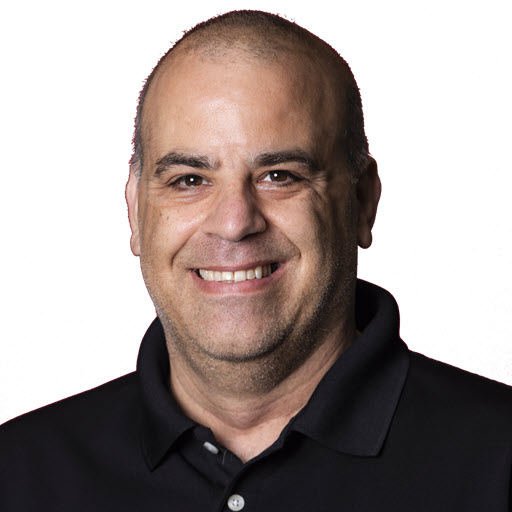Working with Microsoft Identity - React Native Client
In this post, I’m going to walk through how you authenticate and use an API that is secured with Azure Active Directory using React Native and the Microsoft Identity library.
This blog post demonstrates connecting to the Contact API that I have been building on my stream Coding with JoeG. The API project can be found in the Contacts Repository. While the code will build, it will not run because you will need the client application registered in Azure with the correct permissions.
You can view the following Introduction to React Native video recording from my stream. You can also watch me code this live on Building the API Client and Authentication.
Completed code repository at https://github.com/jguadagno/contacts-react-native-client
Prerequisites
This blog post assumes that you have certain tools installed and are familiar with them. If you don’t have the tools installed, I have provided a quick guide and links to get you started.
Node.js
Visit the Node.js installation for details on installing Node.js.
After node.js is installed, you can optionally load the required packages that will be used later ahead of time so the installation goes faster.
1
npm install -g expo-cli msal @openapitools/openapi-generator-cli @react-native-community/masked-view react-native-gesture-handler react-native-reanimated react-native-screens react-native-safe-area-context @react-navigation/native @react-navigation/stack axios url
or with Yarn
1
yarn global add expo-cli msal @openapitools/openapi-generator-cli @react-native-community/masked-view react-native-gesture-handler react-native-reanimated react-native-screens react-native-safe-area-context @react-navigation/native @react-navigation/stack axios url
React Native
Installing React Native
Once installed, add the expo cli to your project.
1
yarn add expo-cli
Generate React Native Application
To generate the React Native application, execute the following commands in your terminal or command prompt. Replace my-app with the name you want to call your application.
1
2
3
4
# Create the React Native project using the TypeScript template
npx create-react-native-app my-app --template with-typescript
# Install additional React Native tools: React Navigation
yarn add @react-navigation/native @react-navigation/stack
Setup OpenAPI Generator
The OpenAPI Generator is used to generate an API client for the React Native application to use. You can pick from a few different generators but for this example, I am using the Axios template named ‘typescript-axios’.
Using Yarn, we can create a command that will generate our API client fairly easily. Open up a command prompt or terminal in the directory of the project and execute the following commands. Note: change my-app to the application name of your React Native project.
1
2
3
4
5
6
7
8
9
10
11
12
13
14
# CD into the project
cd my-app
# Add axios project dependencies
yarn add axios url
# Add client generator (as Dev dependency)
yarn add -D @openapitools/openapi-generator-cli
# Create api folder (for everything API related). It should be lowercase to avoid warnings
mkdir api
# Download Open API file to api folder
curl https://cwjg-contacts-api.azurewebsites.net/swagger/v1/swagger.json > ./api/openapi.json
# Add generator script to package.json
npx add-project-script -n "openapi" -v "openapi-generator-cli generate -i ./api/openapi.json -g typescript-axios -o ./api/generated"
# Generate the client (requires JDK installed)
yarn openapi
If your API changes and you need to update your API client, just execute the following command
1
yarn openapi
to generate a new client
Getting started
Create the API client
For the sake of this blog post, I named my application Contacts with it using ContactsApi as the name of my API client. You can replace
Contactswithmy-appor whatever you called your application. This blog post also assumes we are working on a brand new React Native Application.
The first step is to expose the API client to our React Native application.
In the ./Contacts/api folder, create a new file index.ts with the following contents
1
2
3
4
5
import { ContactsApi } from './generated';
export default {
Contacts: new ContactsApi()
};
Now that the API is exposed, let’s use the API. Navigate to the App.tsx file, in the project root folder, import the Api. Note: if you are using an IDE, it could insert this import for you.
1
import Api from './api'
Now we want to consume the API. Replace the HTML in the return() block with this.
1
2
3
4
5
<View style={styles.container}>
<Button title="Hello" onPress={() => {
var list = Api.Contacts.contactsGet();
console.log("Hello");}} />
</View>
On the third line, you will see that we are calling Api.Contacts.contactsGet();. We are not doing anything with the list variable yet. We are just getting the API connected. Now the call to the API will not work yet because we are still wiring it up. If you want to see it working, you can execute the following command:
1
yarn web
in your terminal to start up the application. Clicking on the ‘Hello’ button will log the word ‘Hello’ to the developer tools console.
Configure security
Now we have to wire up the security. To do that we first need to install the NPM Package for Microsoft Authentication Library (MSAL). Note: Make sure you are in the Contact directory in your terminal session.
1
yarn add msal
Once the package is done installing, create a folder in Contacts called msal. This folder will be used for the classes that interact with the Microsoft Identity library. You will need to create three files in the msal folder.
IRequestConfiguration.ts
This file contains the class the represents the request with scopes.
1
2
3
4
export default interface IRequestConfiguration {
scopes: string[];
state?: string;
}
MsalConfig.ts
This file contains the configuration for the library. You will need to edit this class based on your Azure and authentication configuration. You’ll need to at minimum change the config.auth.clientId to match that of the Azure client id.
1
2
3
4
5
6
7
8
9
10
11
12
13
14
15
16
17
18
19
20
21
const MsalConfig = {
config: {
// Azure Credentials
auth: {
clientId: '', // Replace with your client id
authority: "https://login.microsoftonline.com/common",
redirectUri: "https://localhost:19006/Auth",
navigateToLoginRequestUrl: false,
validateAuthority: false
},
cache: {
cacheLocation: "sessionStorage" // session storage is more secure, but prevents single-sign-on from working. other option is 'localStorage'
} as const
},
// The default scopes are listed here since the scopes for individual pages may be different
// Replace there with any default scopes you need for your application.
defaultRequestConfiguration: {
scopes: ["scope1", "scope2"]
}
}
export default MsalConfig;
MsalHandler.ts
This file contains the interactions between your application and the Microsoft Identity library.
1
2
3
4
5
6
7
8
9
10
11
12
13
14
15
16
17
18
19
20
21
22
23
24
25
26
27
28
29
30
31
32
33
34
35
36
37
38
39
40
41
42
43
44
45
46
47
48
49
50
51
52
53
54
55
56
57
58
59
60
61
62
63
64
65
66
67
68
69
70
71
72
73
74
75
76
77
78
79
80
81
82
83
84
85
86
87
88
89
90
91
92
93
94
95
96
97
98
99
100
101
102
103
104
105
106
107
108
109
110
111
112
113
114
115
import { UserAgentApplication, AuthResponse, AuthError } from 'msal';
import MsalConfig from './MsalConfig';
import IRequestConfiguration from "./IRequestConfiguration";
class UserInfo {
accountAvailable: boolean;
displayName: string;
constructor() {
this.displayName = "";
this.accountAvailable = false;
}
}
export default class MsalHandler {
msalObj: UserAgentApplication;
redirect: boolean;
useStackLogging: boolean;
// for handling a single instance of the handler, use getInstance() elsewhere
static instance: MsalHandler;
private static createInstance() {
var a = new MsalHandler();
return a;
}
public static getInstance() {
if (!this.instance) {
this.instance = this.createInstance();
}
return this.instance;
}
// default scopes from configuration
private requestConfiguration: IRequestConfiguration = MsalConfig.defaultRequestConfiguration;
// we want this private to prevent any external callers from directly instantiating, instead rely on getInstance()
private constructor() {
this.redirect = true;
this.useStackLogging = false;
const a = new UserAgentApplication(MsalConfig.config);
a.handleRedirectCallback((error, response) => {
if (response) {
this.processLogin(response);
}
if (error) {
console.error(error);
}
});
this.msalObj = a;
}
public async login(redirect?: boolean, state?: string, scopes?: string[]) {
if (state) {
this.requestConfiguration.state = JSON.stringify({ appState: true, state });
}
if (redirect || this.redirect) {
this.msalObj.loginRedirect(this.requestConfiguration);
} else {
try {
var response = await this.msalObj.loginPopup(this.requestConfiguration);
this.processLogin(response);
} catch (e) {
console.error(e);
}
}
}
public async acquireAccessToken(state?: string, redirect?: boolean, scopes?: string[]): Promise<String | null> {
if (scopes) {
this.requestConfiguration.scopes = scopes;
}
if (state) {
this.requestConfiguration.state = JSON.stringify({ appState: true, state });
}
try {
var token = await this.msalObj.acquireTokenSilent(this.requestConfiguration);
return token.accessToken;
} catch (e) {
if (e instanceof AuthError) {
console.error("acquireAccessToken: error: " + JSON.stringify(e));
if (e.errorCode === "user_login_error" || e.errorCode === "consent_required" || e.errorCode === "interaction_required") { // todo: check for other error codes
this.login(redirect, state, this.requestConfiguration.scopes);
}
}
console.error(e);
}
return null;
}
public getUserData(): UserInfo {
var account = this.msalObj.getAccount();
var u = new UserInfo();
if (account) {
u.accountAvailable = true;
u.displayName = account.name;
}
return u;
}
public processLogin(response: AuthResponse | undefined) {
if (!response) return;
if (response.accountState) {
try {
var state = JSON.parse(response.accountState);
if (state.appState) { // we had a redirect from another place in the app before the authentication request
window.location.pathname = state.state;
}
} catch {
console.log("couldn't parse state - maybe not ours");
}
}
}
}
Outside of the initial changes to MsalConfig.ts, you shouldn’t have to change these files once you create them.
Create the Azure Client Application
I’ve covered how to register/create an application in Azure before. If you haven’t done this before, check out ‘Working with Microsoft Identity - Registering an Application’
Once you created the application, update Contacts\msal\MsalConfig.ts with the correct client id.
Verify the Authentication is Working
To verify that we have the authentication configuration working we are going to build a screen that will use the MsalHandler to interact with the Microsoft Identity library and services. Create a folder called screens, the folder structure is totally optional. I typically break out the folder structure of my applications based on functionality, so screens makes sense to me. We are going to create a file called Auth.tsx. This screen will serve two purposes right now, the first is to log you into the application, the second is to show you what is in the token that Microsoft Identity library is using.
NOTE You should not use most of this code in production. Do not show your tokens or credentials in your application
Auth.tsx
Paste in the following contents into the newly created auth.tsx.
1
2
3
4
5
6
7
8
9
10
11
12
13
14
15
16
17
18
19
20
21
22
23
24
25
26
27
28
29
30
31
32
33
34
35
36
37
38
39
40
41
42
43
44
45
46
47
48
49
50
51
52
53
54
55
56
57
58
59
60
61
62
63
64
65
66
67
68
69
70
71
72
73
74
75
76
77
78
79
80
81
82
83
84
85
86
87
88
89
90
91
92
93
94
95
96
97
98
99
100
import React from 'react';
import { Button, View, Text, FlatList, StyleSheet } from 'react-native';
import MsalHandler from '../msal/MsalHandler';
export class Claim {
key: string;
value: string;
constructor(key: string, value: string) {
this.key = key;
this.value = value;
}
}
export default class Auth extends React.Component {
msalHandler: MsalHandler;
accountAvailable: boolean;
constructor(props: any) {
super(props);
this.msalHandler = MsalHandler.getInstance(); // note this returns the previously instantiated MsalHandler
this.handleClick = this.handleClick.bind(this);
this.accountAvailable = false;
}
state = {
claims: Array<Claim>(),
}
componentDidMount() {
var account = this.msalHandler.msalObj.getAccount();
if (account) {
this.accountAvailable = true;
}
if (this.accountAvailable) {
this.parseToken(this.msalHandler.msalObj.getAccount().idToken);
}
else { }
}
parseToken(token: any) {
var claimData = Object.keys(token).filter(y => y !== "decodedIdToken" && y !== "rawIdToken").map(x => {
return new Claim(x, Array.isArray(token[x]) ? token[x].join(",") : token[x].toString());
});
this.setState({ claims: claimData });
}
render() {
if (this.accountAvailable) {
return (
<View style={styles.container}>
<Text>User Claims</Text>
<FlatList
data={this.state.claims}
renderItem={(claimData) => (
<View style={styles.row}>
<Text style={styles.column}>{claimData.item.key}</Text>
<Text style={styles.column}>{claimData.item.value}</Text>
</View>
)} />
</View>
)
} else {
return (
<View style={styles.container}>
<Button onPress={this.handleClick} title="Login" />
</View>
)
}
}
async handleClick(e: any) {
e.preventDefault();
console.log("clicked");
await this.msalHandler.login();
}
}
const styles = StyleSheet.create({
container: {
flex: 1,
backgroundColor: 'white',
justifyContent: 'center',
flexDirection: 'row',
flexWrap: 'wrap',
alignItems: 'flex-start'
},
row: {
display: 'flex',
flexDirection: 'row',
flexWrap: 'wrap',
width: '100%'
},
column: {
display: 'flex',
flexDirection: 'column',
flexBasis: '50%',
flex: 1
}
});
Now, I’m not going to explain every line of the file just highlight the parts that are important to the authentication.
Line 3, imports the MsalHandler so it is available to this screen.
Line 5, declares a Claim class which is used to display the claims. This is not needed for authentication but helpful while you are troubleshooting.
Note Do not include the Claim class in the production version of your application.
Line 21, we get an instance of the MsalHandler.
Now in the componentDidMount() function, lines 30-39, we attempt to get the account for the current user via a call to msalHandler.msalObj.getAccount() on line 31. If account is not undefined, we set the local variable accountAvailable equal to true.
The parseToken function, lines 41-46, are used to split the token into a key-value pair for display. Again, this is for debugging and testing purposes. DO NOT include this code in your production application.
The render method handles the display logic which differs if the user is logged in or not.
The handleClick function, lines 72-76, performs the login by executing the msalHandler.login() method.
App.tsx
Now let us update the application to call the authentication page. Replace the contents of App.tsx with the following:
1
2
3
4
5
6
7
8
9
10
11
12
13
14
15
16
17
18
19
20
21
22
23
24
25
26
27
28
29
30
31
32
33
34
35
36
37
38
39
40
41
42
43
44
import React from 'react';
import { Button, StyleSheet, Text, View } from 'react-native';
import Api from './api'
import { NavigationContainer } from '@react-navigation/native';
import { createStackNavigator } from '@react-navigation/stack';
import Auth from './screens/Auth';
import MsalHandler from './msal/MsalHandler';
const msal = MsalHandler.getInstance();
var user = msal.getUserData();
function HomeScreen({navigation}) {
return (
<View style={styles.container}>
<Text>Welcome new followers!</Text>
<Button title="Hello" onPress={() => {console.log("Hello");}} />
<Button title={user.accountAvailable ? "Claims for " + user.displayName : "Login"} onPress={() => navigation.navigate('Auth')} />
</View>
);
}
const Stack = createStackNavigator();
export default function App() {
return (
<NavigationContainer>
<Stack.Navigator>
<Stack.Screen name="Home" component={HomeScreen} />
<Stack.Screen name="Auth" component={Auth} />
</Stack.Navigator>
</NavigationContainer>
);
}
const styles = StyleSheet.create({
container: {
flex: 1,
backgroundColor: 'white',
alignItems: 'center',
justifyContent: 'center',
},
});
Again, I’m not going to explain the whole file just the parts related to the authentication.
Line 7 and 8, we import the new Auth screen and the MsalHandler library.
Line 10, we create an instance of the MsalHandler.
Line 11, we attempt to get the user data from getUserData function of the MsalHandler. The call checks to see if there if the user has authenticated and has an access token already.
Line 18, determines whether to display the link to the authentication page or the user information. If the user is already authenticated, the button will change to the users’ name, in my case, the button will be titled Claims for Joseph Guadagno, if the user is not logged in or authenticated, the button will display Login.
Test the Authentication
Start the application. Execute the following command from the console.
1
yarn web
If this is the first time you are running this application with this client id, or the first time running the application with the assigned client id with the current user, Azure Active Directory will prompt you to log in and accept the permissions for the application. In our sample, we are asking to call the APIs on behalf of the signed-in user. If prompted,
- Click on the ‘Login’ button
- Click the next ‘Login’ button
- Login, accept permissions
If the login was successful, the login button should change to Claims for … where the … is your name.
If you click on the Claims for … button, you will the claims that was sent back.
Call the API
Now that we verified the API and application authentication works, we are going to need to update the API client to add the required headers for authentication and change the base URL.
index.js
Open up Contacts/api/index.js and replace the contents with the following:
1
2
3
4
5
6
7
8
9
10
11
12
13
14
15
16
17
18
import Axios from 'axios';
import MsalHandler from '../msal/MsalHandler';
import { ContactsApi } from './generated';
const msalHandler = MsalHandler.getInstance();
const instance = Axios.create({baseURL: 'https://localhost:5001'});
instance.interceptors.request.use(
async request => {
var token = await msalHandler.acquireAccessToken(request.url);
request.headers["Authorization"] = "Bearer " + token;
return request;
}
);
export default {
Contacts: new ContactsApi(null, 'https://localhost:5001', instance)
};
As you can see, this is the first name where we are using the Axios library and this is the primary reason for using the Axios library and not the native React Native fetch function. Axios provides us with the ability to intercept requests. We want/need to intercept the request so we can add the required authentication header bearer token.
Line 5, we get an instance of the MsalHandler.
Line 7, we create an instance of the Axios library for the URL of https://localhost:5001.
Lines 8-14, we create an interceptor for any request to https://localhost:5001. This interceptor will inject the token given from the Microsoft Identity library (line 10) call to acquireAccessToken and create a new authorization header with the bearer token, line 11;
Line 17, changes the initial creation of our API client to use the base URL of localhost:5001 and the instance of Axios created on line 7.
NOTE You’ll want to change the URLs to your production URLs
app.tsx
Now that the API client has been updated let’s add a new button to the application so that we can make some APIs call to verify the authentication is working.
Open up the App.tsx file and add the following button.
1
2
3
4
5
6
7
<Button title="Number of Contacts" onPress={async () => {
var contactList = await Api.Contacts.contactsGet();
console.log("Number of contacts: " + contactList.data.length);
var contact = await Api.Contacts.contactsIdGet(1);
console.log("First Contact Name: '" + contact.data.fullName + "'");
}} />
If the application is not already started, start it. Then:
- Open up the developer tools of your browser
- Click the Console tabs
- Click on the number of Contacts
Now, if you had access to the API, you would have seen Number of contacts: 5 and First Contact Name: ‘Joseph Guadagno’ in the developer tools console.
Wrap Up
Wow, that was a lot. As you can see, the initial setup is a little challenging but once it is done there is nothing you really need to do except for build your application.
References
- React Native
- OpenAPI Tools OpenAPI Generator
- How to automate API code generation (OpenAPI/Swagger) and boost productivity
- Using Axios with React to Make API Requests
- React Native Dev Tools
- JP Dandison’s, aka @AzureAndChill Axios Intercept with Microsoft Identity Library for JavaScript MSAL.js
- Video: Introduction to React Native
- Video: Building the API Client and Authentication
- Completed code repository at https://github.com/jguadagno/contacts-react-native-client
Share on
Twitter Facebook LinkedIn RedditLike what you read?
Please consider sponsoring this blog.