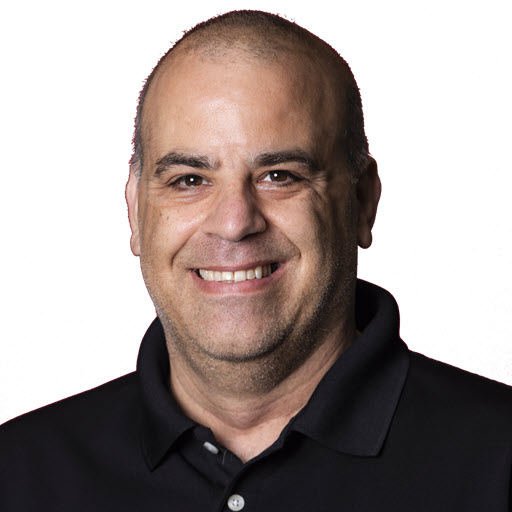Using Ajax Professional
Enabling the Website
Web.Config
Add into the web config the required httpHandlers within the <system.web> section
1
2
3
4
<httpHandlers>
<add verb="POST,GET">
path="ajaxpro/*.ashx" type="AjaxPro.AjaxHandlerFactory, AjaxPro"/>
</httpHandlers>
Visual Studio Solution
Add a reference to the AjaxPro library
Enabling the Page
CS File
Register the page for use with the AjaxPro library. This creates the JavaScript files on the server for the class and methods.
The syntax is
1
2
' VB
AjaxPro.Utility.RegisterTypeForAjax(GetType(Namespace.ClassName))
Or
1
2
// C#
AjaxPro.Utility.RegisterTypeForAjax(typeof(Namespace.ClassName))
Sample
C# Sample
1
2
3
4
5
private void Page_Load(object sender, System.EventArgs e)
{
// Put user code to initialize the page here
AjaxPro.Utility.RegisterTypeForAjax(typeof(AjaxVB.WebForm1));
}
Visual Basic Sample.
1
2
3
4
Private Sub Page_Load(ByVal sender As System.Object, ByVal e As System.EventArgs) Handles MyBase.Load
'Put user code to initialize the page here
AjaxPro.Utility.RegisterTypeForAjax(GetType(AjaxVB.WebForm1))
End Sub
Enabling a Method
Once you have Ajax-enabled the page and website, Ajax-enabling a method is quite simple. The only item that is required is to add the AjaxMethod attribute to the class.
C# File
1
2
3
4
5
[AjaxPro.AjaxMethod()]
public string GetServerTime()
{
return DateTime.Now.ToString();
}
VB File
1
2
3
4
<AjaxPro.AjaxMethod()> _
Public Function GetServerTime() As String
Return DateTime.Now.ToString()
End Function
ASPX File
Within the HTML designer, add the following line to include the JavaScript library to the page. It is recommended to name the JavaScript file, the same as the web page name.
1
<script language="javascript" src="WebForm1.js"></script>
Javascript file
The JavaScript file contains the calls to the server. In order to call the ASP.NET method, you follow the following syntax:
1
namespace.classname.methodname (params, callback_function)
The params can be any number of parameters but should match the signature of the ASP.NET method. Please note the current version of AjaxPro.Net library does not support overloaded methods.
The callback_function is optional but stronger recommended.
1
2
3
4
5
6
7
8
9
function GetServerTime()
{
AjaxVB.WebForm1.GetServerTime(GetServerTime_Callback)
}
function GetServerTime_Callback(response)
{
Label1.innerHTML = response.value;
}
When a callback function is used, which is strongly recommended, a response object will be passed as the only parameter. The response object contained two (2) objects
| Value | The returned value from the ASP.NET method |
| Error | If not null, an object containing error information |
Error Object
| Message | The message text, Err.ToString() |
| Type | The type of Exception |
| Stack | A full stack trace |
| Source | The page source that generated the error. |
Recommendations
Use a JavaScript file. This will enable you to Debug any problems within the Visual Studio IDE.
Use the callback function
1
2
3
4
5
6
7
8
9
10
11
12
13
14
15
16
17
function GetServerTime_Callback(response)
{
if (response.error != null)
{
// Display the error
return;
}
var saveResults = response.value;
if (saveResults != "")
{
// Nothing was return
}
// Work with the response
Label1.innerHTML = saveResults;
}
Samples
Populating a Drop Down List, SELECT element
1
2
3
4
5
6
7
8
9
10
11
12
13
14
15
16
17
18
19
20
21
22
23
24
25
26
27
28
29
30
31
function GetTeamList(response)
{
var teamsList = document.getElementById("ctrlContent__ctl0_ucProfile_dropTeam");
//if the server side code threw an exception
if (response.error != null)
{
alert("A problem occurred in Profile:LoadTeams\n" + response.error.Message); //we should probably do better than this
return;
}
var teams = response.value;
//if the response wasn't what we expected
if (teams == null || typeof(teams) != "object")
{
alert('A problem occurred in Profile:LoadTeams');
return;
}
teamsList.options.length = 0; //reset the teams dropdown
//note that this is JavaScript casing and the L in length is lowercase for arrays
teamsList.options[teamsList.options.length] = new Option("", "");
for (var i = 0; i < teams.Rows.length; ++i)
{
teamsList.options[teamsList.options.length] = new Option(teams.Rows[i].team_name, teams.Rows[i].team);
//teamsList.options[teamsList.options.length] = new Option(teams[i].team_name, teams[i].team);
}
}
The example above assumes that the ASP.NET method returns a DataTable. If a DataSet is returned, preface the .Rows with .Tables[0].
Sending a DataSet to the Server
1
2
3
4
5
6
7
8
9
10
11
12
13
14
15
16
17
18
19
20
21
22
23
24
25
26
27
28
29
30
31
32
33
34
35
36
// Create the DataSet
var ds = new Ajax.Web.DataSet();
// Create a DataTable
Var dt = new Ajax.Web.DataTable();
// Add the columns
dt.addColumn("NodeId", "System.Int");
dt.addColumn("ParentId", "System.Int");
dt.addColumn("MenuText", "System.String");
dt.addColumn("StatusText", "System.String");
dt.addColumn("NavigateUrl", "System.String");
dt.addColumn("LookId", "System.String");
dt.addColumn("LeftImage", "System.String");
dt.addColumn("LeftHoverImage", "System.String");
dt.addColumn("RightImage", "System.String");
dt.addColumn("RightHoverImage", "System.String");
// Create an populate the row
var drToAdd = new Object();
drToAdd.NodeId = document.getElementById("txtNodeId").value;
drToAdd.ParentId = document.getElementById("txtParentId").value;
drToAdd.MenuText = document.getElementById("txtMenuText").value;
drToAdd.StatusText = document.getElementById("txtStatusText").value;
drToAdd.NavigateUrl = document.getElementById("txtNavigateUrl").value;
drToAdd.LookId = document.getElementById("txtLookId").value;
drToAdd.LeftImage = document.getElementById("txtLeftImage").value;
drToAdd.LeftHoverImage = document.getElementById("txtLeftHoverImage").value;
drToAdd.RightImage = document.getElementById("txtRightImage").value;
drToAdd.RightHoverImage = document.getElementById("txtRightHoverImage").value;
// Add the rows
dt.addRow(drToAdd);
// Add the table to the DataTable
ds.addTable(dt);
Share on
Twitter Facebook LinkedIn RedditLike what you read?
Please consider sponsoring this blog.