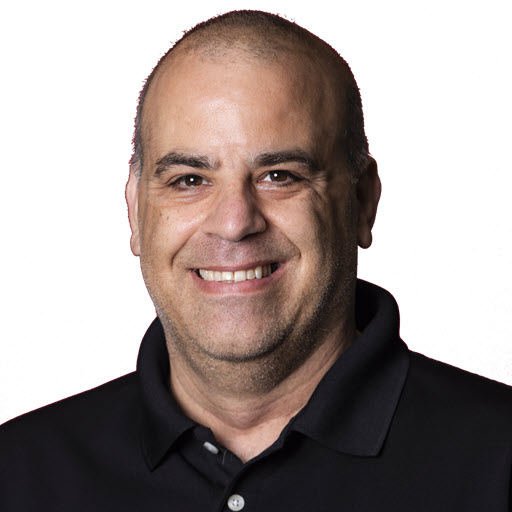Working with Microsoft Identity - Configure Local Development
Securing our applications and data is critical in this day and age. I’ve been working a lot with the new Microsoft identity platform (MSAL) library, so I decided to create a series of blog posts around working with it.
- Register an application.
- Configure Local Development (this post)
- Assigning a Role
Using Environment Variable
Your setup may vary depending on the IDE you are using, Visual Studio, JetBrains Rider, IntelliJ, Visual Studio Code, etc. I’m going to show you how to set up your Environment variables to use the DefaultAzureCredentials. For this, you will need the Application (Client) ID, Directory (Tenant) ID, and Client Secret (password) obtained from registering your application with the Azure portal. If you need to register an application, check out the post Register an application.
Windows
- Open up your environment variables.
- Enter the following environment variables.
| Name | Corresponding Value | Value |
AZURE_CLIENT_ID |
The Azure application/client id | 6c04f5c5-97f7-486d-bbb2-eeeeeeeeee |
AZURE_CLIENT_SECRET |
The client secret/password | QPxyBvw3.UE8Bw6AJAt63pWx~BB40deded |
AZURE_TENANT_ID |
The directory/tenant id | bee716cf-fa94-4610-b72e-5df4bf5a9999 |
NOTE These are not real values! ![]()
NOTE Depending on your IDE, Terminal, etc, you may need to restart it after updating these values.
Mac
The procedure may vary depending on your environment/shell. For ZSH/bash, add the following your profile.
1
2
3
export AZURE_CLIENT_ID=6c04f5c5-97f7-486d-bbb2-eeeeeeeeee
export AZURE_CLIENT_SECRET=QPxyBvw3.UE8Bw6AJAt63pWx~BB40deded
export AZURE_TENANT_ID=bee716cf-fa94-4610-b72e-5df4bf5a9999
Next Steps
Any questions, please feel free to send me and email or tweet. Like what you see, watch my stream and/or subscribe to my YouTube channel.
Resources
- Microsoft identity platform documentation
- Follow the 425show on Twitch
Share on
Twitter Facebook LinkedIn RedditLike what you read?
Please consider sponsoring this blog.