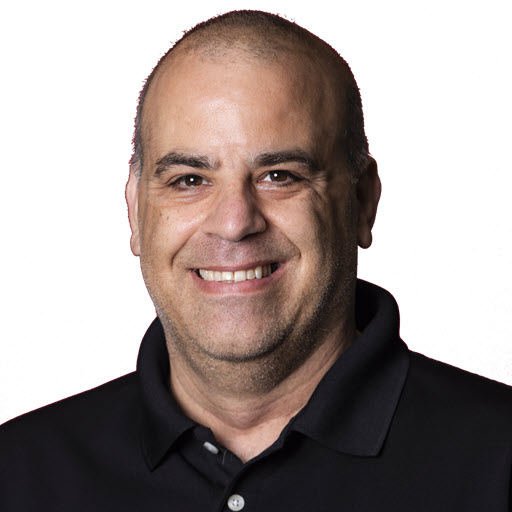Getting Started Streaming
As I posted about a month ago, I starting live coding sessions, aka streaming, on Twitch. This post is a ‘getting started guide’ for streaming, with a couple of tips and tricks that I have learned in the last month.
Getting Started
Just Do It! Don’t overthink it as I did. Don’t be concerned that there are so many people streaming now. While there may be many people streaming (there isn’t), each person has his or her voice and style. Don’t worry if you don’t know every, no one does. I’ve watched quite a few people stream before I leaped, and the one thing in common is we all make mistakes, and we all need to look things up. I plan on demonstrating basic application creation and the way I like to do stuff for my stream. Some of the stuff I don’t know how to do. Like we say at work, ‘We’ll figure it out’! That is was one of the hardest things for me to get. I’ve been a public speaker/presenter for over 10 years now, and I was treating each stream like a presentation. I had to have my scripts, backups of the code, and the plan. However, streaming is not that. At least not for me and others. Streaming is a way to show others how you solve a problem or riddle. A way to show yourself and others that speakers/presenters are not all-mighty and know everything. So do it!
I’m Convinced
“You convinced me, Joe! What do I need to do now?” I’m glad you ask! First off, you need to avoid G.A.S., Gear Acquisition Syndrome. G.A.S. is something familiar in the podcasting world and the streaming world to some extent. The wanting to buy the latest and greatest set of xyz. To get started, you don’t need high-end video cards, cameras, lighting, microphones, or lighting. Most modern computers are enough to handle the basics of what you need. The shortlist is:
- Web Cam, built-in is usually good enough.
- Microphone, built-in is usually good enough.
- Software to stream
Software to Stream
There are several different ways to stream to Twitch. Twitch supposed in-browser streaming, which I haven’t tried. If you want to install software to do it, there are a variety of paid and free software listed here. Note, these links are provided based on what I have seen. I have no affiliation with any of these companies ![]()
- Open Broadcast Software (OBS) - Free and open source software for recording and live streaming. Source code is available to everyone to contribute and improve. link
- Twitch Studio (Beta) - Our free streaming software, designed to help new streamers get started. With features like guided setup, customizable templates, and integrated alerts, Twitch Studio takes the guesswork out of setting up and managing your stream. link
- Streamlabs OBS - This is what I use - Streamlabs OBS is free, open-source, and easy way to get started streaming. The app is built on top of OBS with a whole lot of exciting features: facemasks, built-in widgets & chat, game-specific encoders and thousands of free overlays and themes. link
- Lightstream Studio - Professional live streaming from your browser. Build your ideal layout. Bring on guests remotely. Advanced creative possibilities made easy for anyone. link
- OBS.Live - OBS.Live is StreamElements’ OBS Studio free add-on for streaming (supports V23). OBS.Live makes stream management easy, integrating Twitch chat, your Activity Feed, and Media Request directly into OBS. Other features include Custom Bot name, HotKeys and Leaderboards. link
- XSplit Broadcaster - XSplit is a free, highly customizable, and powerful suite of applications to broadcast to Twitch. Whether creating a live stream or editing/uploading clips, it is easy to get started. link
- Player.me - Free, easy-to-use, all-in-one application for streaming and recording. Includes thousands of professionally designed overlays with alerts, a stream dashboard for tracking events, live stream chat and scene switching. link
Other Considerations
While you are streaming, there are a couple of additional things that you need to consider. If you are using one machine for coding and streaming, it should be able to handle the load. While you are streaming, the software is doing a couple of things at the same time.
- Capturing your screen
- Capturing your audio
- Capturing your microphone input
- Encoding this into a format that Twitch or YouTube can handle
- Uploading the content
- Recording it to your hard drive
And this is just for the stream, and this does not include whatever else your P.C. is running for the coding you are doing. It would help if you kept this in mind. During my first couple of streams, I was demonstrating Visual Studio, Visual Studio Code, and Jetbrains Rider, all from the same machine, at the same time. Oh, and I was doing it on a Mac, which meant Visual Studio was running through a Virtual Machine like Parallels.
So lesson learned, keep the running software to a minimum to avoid excess noise from laptop fans and task switching.
Ready
Now you are ready to stream, go for it. Here is a quick checklist of things to do just before you start your session or recording. Thanks to Steve, aka Ardalis, for the helpful lists.
Up Next
- Branding your stream
- Coding with JoeG -
Hardware Configuration - Coding with JoeG - Hardware Configuration - December 2020 Update
- Coding with JoeG - Software Configuration
- Coding with JoeG - OBS Plugins to add to your stream
Share on
Twitter Facebook LinkedIn RedditLike what you read?
Please consider sponsoring this blog.