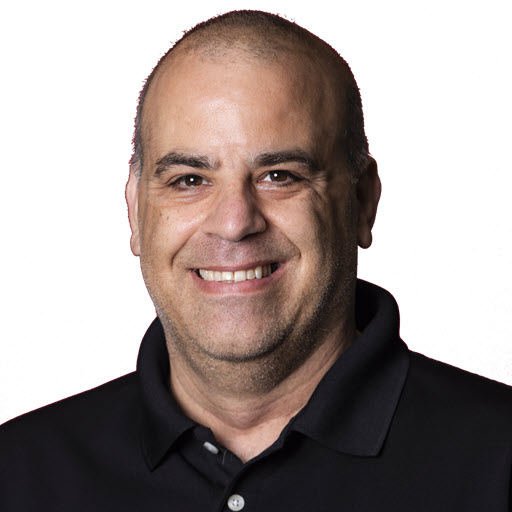Windows Azure Experience–Part 1: Creating the Account
This Part 1 of a series of posts about my “upgrade” to Windows Azure.
After I decided to embark on this adventure, I activated my “Azure Benefit” which was part of my Microsoft MVP benefit. However, most users will want to navigate to the pricing overview page and see what services you require based on your needs. In order for me to determine what services I needed I went through the documentation on the Windows Azure portal. I decided that for my needs I needed a Web Site {:target=”_blank”}(shared) and one SQL Database. I went with the shared web site, instead of the using one of the 10 free because I wanted a custom domain. If you are fine with yourdomain.azurewebsites.net, then the free web sites might be an option.
Getting Started
You have three choices when you want to use Windows Azure
- Free Trial (https://www.windowsazure.com/en-us/pricing/free-trial/)
- Buy Now (https://www.windowsazure.com/en-us/pricing/purchase-options/)
- 10 Free Web Sites (https://www.windowsazure.com/en-us/pricing/details/web-sites/)
No matter what option you chose, you will need a Windows Azure account (any Windows Live Id will do) and a valid credit card, even for the free stuff. The credit card will only be charged for what you use over your preset spending limit that you set in your management portal. If you are curious as to how much it will cost you, you can use the handy calculator.
Share on
Twitter Facebook LinkedIn RedditLike what you read?
Please consider sponsoring this blog.