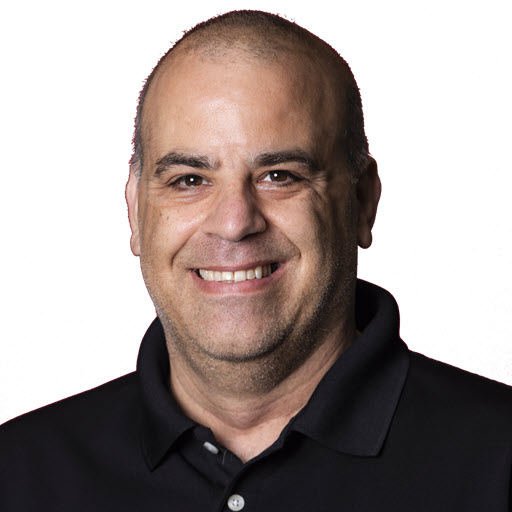Telerik.Events
This module is responsible for adding, removing, deleting events from the Sitefinity system. This guide is meant to supplement the documentation that is available for Sitefinity. This document will cover the following:
- Files for events module
- Creating an event
- Deleting an event
- Adding meta fields to an event
- Adding the missing RSS Provider
As of the time when this was written, development documentation does not exist for the Telerik.Events assembly. The code samples where either “figured out” or derived from other samples. Thanks to Visual Studio®’s Intellisense® feature, Visual Studio®’s Object Browser and Reflector, I figured out most of it. In order to work with events in Sitefinity, you must add a reference to the Telerik.Events assembly. This assembly is already included in the Sitefinity install; it is mentioned in case you want to create a separate assembly for your events customization. The Telerik.Events.EventsManager handles all of the event management. An instance of the EventManager can be created like this.
1
2
string providerName = "Events";
EventsManager eventsManager = new Telerik.Events.EventsManager(providerName);
After this, the eventsManager object will contain all the methods that you should need.
Files for events module
Like most (if not all) modules, the templates or user controls are keep in two directories underneath the /Sitefinity folder, the Sitefinity\Admin\ControlTemplates\<ModuleName>, in this case Events and Sitefinity\ControlTemplates\<ModuleName>. Within these directories, you will find a collection of files and one folder App_Resources. The App_Resources folder provides Sitefinity (or any .NET application) the ability to be localized. Keep in mind that if you want to change the text of a field or add a new field you will probably find the string in the corresponding .resx. In other words, if you are modifying CommandPanel.ascx you will find the resources to modify in \App_Resources\CommandPanel.ascx.resx. An example of this can be found in the section Adding meta field to an event. The developers of Sitefinity seem to be consistent with the naming of files, they sort of follow this syntax _<object><function>_.ascx. So the insert form for an event can be found in the _ControlPanelInsert.ascx_ file.
Admin\ControlTemplates\Events Files
This folder contains the files for the administrative portion of the events modules. While in most cases, except for adding meta fields to the event, you will not need to modify these files. However, if you are like me you like to know how things work.
ControlTemplates\Events Files
This folder contains the files for the public/display portion of the events modules. These controls will be used to display the events on the public facing site.
| Filename | Purpose |
|---|---|
| ArchiveTemplate.ascx | |
| CategoriesList.ascx | Displays a list of event categories and the number of events in that category. Not displayed in the “Community” template. |
| CommentsList.ascx | Displays the list of comments for an event. |
| CommunityContentViewItemList.ascx | This control is used by the Events page in the “Community” template to display a list of events. |
| CommunityContentViewSingleItem.ascx | This control is used to display and event that is clicked in the CommunityContentViewItemList control. |
| ContentViewItemList.ascx | This control is used by the Upcoming Events page in the “Community” template to display a list of events. |
| ContentViewSingleItem.ascx | This control is used to display and event that is clicked in the ContentViewItemList control. |
| eventsCommonLayout.css | The Cascading Style Sheet (CSS) used for the event pages. |
| EventsScheduleView.ascx | Displays the events in a calendar view. |
| HomeContentViewItemList.ascx | This control is used to display the events in on the home page for the “Community” template. |
| TagsList.ascx | Displays the lists of tags for an event. |
Creating an event
In order to create an event in Sitefinity using the Telerik.Events assembly, you must follow a few steps.
- Create an instance of the EventsManager class with the correct provider…
1
EventsManager eventsManager = new Telerik.Events.EventsManager(providerName);
- Create a new generic content object…
1
IContent newEvent = eventsManager.Content.CreateContent("text/html");
- Update the meta data…
1
2
newEvent.SetMetaData("Title", eventTitle);
newEvent.SetMetaData("Content", eventDescription);
Optionally, get/create an event category, then update the metadata…
1
2
3
4
5
6
7
8
9
10
11
12
13
14
// If the categoryName is not null or empty, update the category field.
if (string.IsNullOrEmpty(categoryName) == false)
{
// See if this event category exists
ICategory category = eventsManager.Content.GetCategory(categoryName);
if (category == null)
{
// Create the category
category = eventsManager.Content.CreateCategory(categoryName);
eventsManager.Content.SaveCategory(category);
}
// Update the meta data
newEvent.SetMetaData("Category", categoryName);
}
- Save the content…
1
eventsManager.Content.SaveContent(newEvent);
Utility method for creating an event
1
2
3
4
5
6
7
8
9
10
11
12
13
14
15
16
17
18
19
20
21
22
23
24
25
26
27
28
29
30
31
32
33
34
35
36
37
38
39
40
41
42
43
44
45
46
47
48
49
50
51
52
53
54
55
56
57
58
59
60
protected void CreateEvent(
string eventTitle,
string eventDescription,
string contactName,
string contactEmail,
string contactPhone,
string contactCell,
string contactWeb,
string street,
string city,
string state,
string country,
DateTime eventStartDate,
DateTime eventEndDate,
DateTime eventExpirationDate,
DateTime publicationDate,
string geomappingData,
string categoryName
{
string providerName = "Events";
EventsManager eventsManager = new Telerik.Events.EventsManager(providerName);
IContent newEvent = eventsManager.Content.CreateContent("text/html");
// Set the Generic Content Meta Data
newEvent.SetMetaData("Title", eventTitle);
newEvent.SetMetaData("Content", eventDescription);
newEvent.SetMetaData("Street", street);
newEvent.SetMetaData("City", city);
newEvent.SetMetaData("State", state);
newEvent.SetMetaData("Country", country);
newEvent.SetMetaData("Contact_Name", contactName);
newEvent.SetMetaData("Contact_Email", contactEmail);
newEvent.SetMetaData("Contact_Phone", contactPhone);
newEvent.SetMetaData("Contact_Cell", contactCell);
newEvent.SetMetaData("Contact_Web", contactWeb);
newEvent.SetMetaData("Event_Start", eventStartDate);
newEvent.SetMetaData("Event_End", eventEndDate);
newEvent.SetMetaData("Publication_Date", publicationDate);
newEvent.SetMetaData("Expiration_Date", eventExpirationDate);
newEvent.SetMetaData("Geomapping_Data", geomappingData);
// If the categoryName is not null or empty, update the category field.
if (string.IsNullOrEmpty(categoryName) == false)
{
// See if this event category exists
ICategory category = eventsManager.Content.GetCategory(categoryName);
if (category == null)
{
// Create the category
category = eventsManager.Content.CreateCategory(categoryName);
eventsManager.Content.SaveCategory(category);
}
// Update the meta data
newEvent.SetMetaData("Category", categoryName);
}
// Save the Generic content
eventsManager.Content.SaveContent(newEvent);
}
Deleting an event
In order to delete an event using the Telerik.Events assembly, you must get an instance of the Telerik.Events.EventsManager object. As you will see the code sample below, the eventsManager class has one method called DeleteEvent() which has 2 overloads. The first overload requires two parameters, the Event GUID which is the Event.Id and a boolean which indicates if the manager should delete the associated generic content.
1
public void DeleteEvent(Guid ID, bool deleteContentItem)
The second overload requires two parameters, the Event which is the Event.Id and a boolean which indicates if the manager should delete the associated generic content.
1
public void DeleteEvent(IEvent _event, bool deleteContentItem);
Warning: This will delete all of the events in Sitefinity
1
2
3
4
5
6
7
8
string providerName = "Events";
EventsManager eventsManager = new Telerik.Events.EventsManager(providerName);
IList events = eventsManager.GetEvents();
foreach (IEvent eventItem in events)
{
eventsManager.DeleteEvent(eventItem.ID, true);
}
Adding meta fields to an event
Adding meta fields to the events module is a 5 step process which involves editing the web.config file, editing the administration control templates, and the public display templates.
For this example, we will add a Short Text meta field call ClickToAttendId that we want to be displayed as part of an HTML hyperlink similar to this https://www.clicktoattend.com/invitation.aspx?code=_ClickToAttendId_
Step 1: Edit the web.config file
Open the web.config file and search for
1
<metaFields>
This is where Sitefinity loads the list of meta tags for each of the generic content modules. You should find a series of “add” XML elements. These “add” elements take 6 attributes, key, valueType, searchable, sortable, and defaultValue.
| Element | Purpose |
|---|---|
| key | The key is made up of two parts, modulename.fieldName. So Events.Title means the Title meta field of the events module. |
| valueType | The type of data that will be stored. The following are valid types: Binary, Boolean, DateTime, FloatingPoint, Guid, Integer, LongText, and ShortText
|
| visible | Indicates whether it will be shown in the admin section of the events module. |
| searchable | Indicates if you can search on this field. |
| sortable | Indicates if this field can be sorted on. |
| defaultValue | The default value for this field. |
Add a XML element to the
1
<metaFields>
section that looks like this
1
2
3
4
5
6
<add key="Events.ClickToAttendId"
valueType="ShortText"
visible="True"
searchable="False"
sortable="True"
defaultValue=""/>
Save an close the web.config.
Step 2: Edit the Admin\ControlTemplates\Events\ControlPanelEdit.ascx
Where you place the HTML markup depends on where you think the control needs to be. At the minimum it needs to be placed after the
1
<p class=”button_area top”>
code block and before the block…
1
2
</ItemTemplate>
</sfGCn:ContentMetaFields>
An example of the markup could look like this.
1
2
3
4
5
6
7
8
9
10
11
12
13
14
15
16
17
<h3>
<asp:Literal ID="ltrClickToAttend" runat="server" Text="<%$Resources:ClickToAttend %>">
</asp:Literal>
</h3>
<fieldset class="set">
<div class="setIn">
<asp:Label ID="lblClickToAttendId" runat="server"
Text='<%$Resources:ClickToAttendId %>' AssociatedControlID="ClickToAttendId">
</asp:Label>
<asp:TextBox ID="ClickToAttendId" runat="server"></asp:TextBox>
</div>
</fieldset>
<div class="bottom">
<div>
<!-- -->
</div>
</div>
The
1
<h3>
section is used for the title of grouping of the data.
1
<fieldset class=”set”>
element is used to contain the label and text box for the ClickToAttendId. Notice that there is a consistent naming theme for the HTML controls, lbl_fieldName for the label (this is optional), the text box must be the fieldName or Sitefinity will not be able to update it. Save the file. Open up App_Resources\ControlPanelEdit.ascx.resx and add in any of the resources that you referred to in this sample, namely ClickToAttendId.
Step 3: Edit the Admin\ControlTemplates\Events\ControlPanelInsert.ascx
The ControlPanelInsert.ascx should be edited in the same way that the ControlPanelEdit.ascx was edited.
Step 4: Edit the ControlTemplates\Events\CommunityContentViewSingleItem.ascx
The markup can be placed anywhere inside the div block
1
<div class="sf_eventContent">
A sample of the markup could be.
1
2
3
4
5
<h4>Event Registration</h4>
<p>This event requires registration, please register
<a href='https://www.ImComing.com/id.aspx?code=<asp:Literal ID="ClickToAttendId" runat="server"></asp:Literal>'>
here</a>.
</p>
Just as in the administrative templates, in order to display the metadata there should be a control on the form that matches the name of the metadata. Save the file. If necessary, open up the App_Resources\ContentViewSingleItem.ascx.resx file and add whatever resources you require.
Step 5: Edit the ControlTemplates\Events\ContentViewSingleItem.ascx
For some reason, the markup of the ContentViewSingleItem is a bit different. The markup can be placed anywhere inside the div block
1
<div class="sf_eventContent">
A sample of the markup could be.
1
2
3
4
5
6
7
8
9
<asp:PlaceHolder ID="plClickToAttendId" runat="server">
<h2>Event Registration</h2>
<p>Please click
<asp:HyperLink ID="ClickToAttendId" runat="server"
NavigateUrl='<% "https://www.clicktoattend.com/invitation.aspx?code=" + this.Text %>'>
</asp:HyperLink>
to complete the registration for this event.
</p>
</asp:PlaceHolder>
Save the file. If necessary, open up the App_Resources\ContentViewSingleItem.ascx.resx file and add whatever resources you require.
Adding the missing RSS Provider
Coming soon…
Share on
Twitter Facebook LinkedIn RedditLike what you read?
Please consider sponsoring this blog.